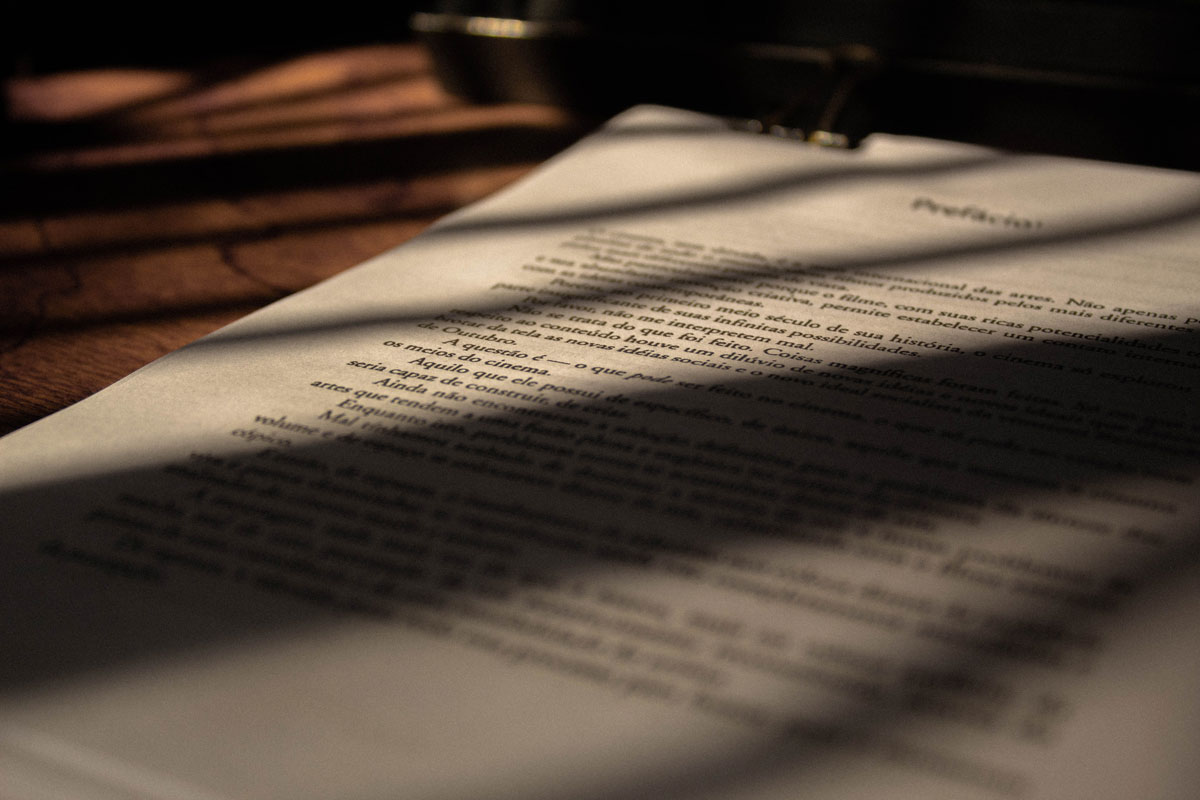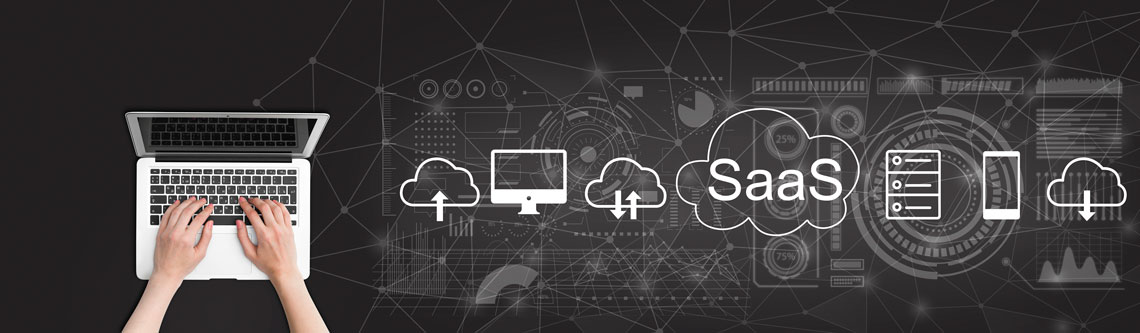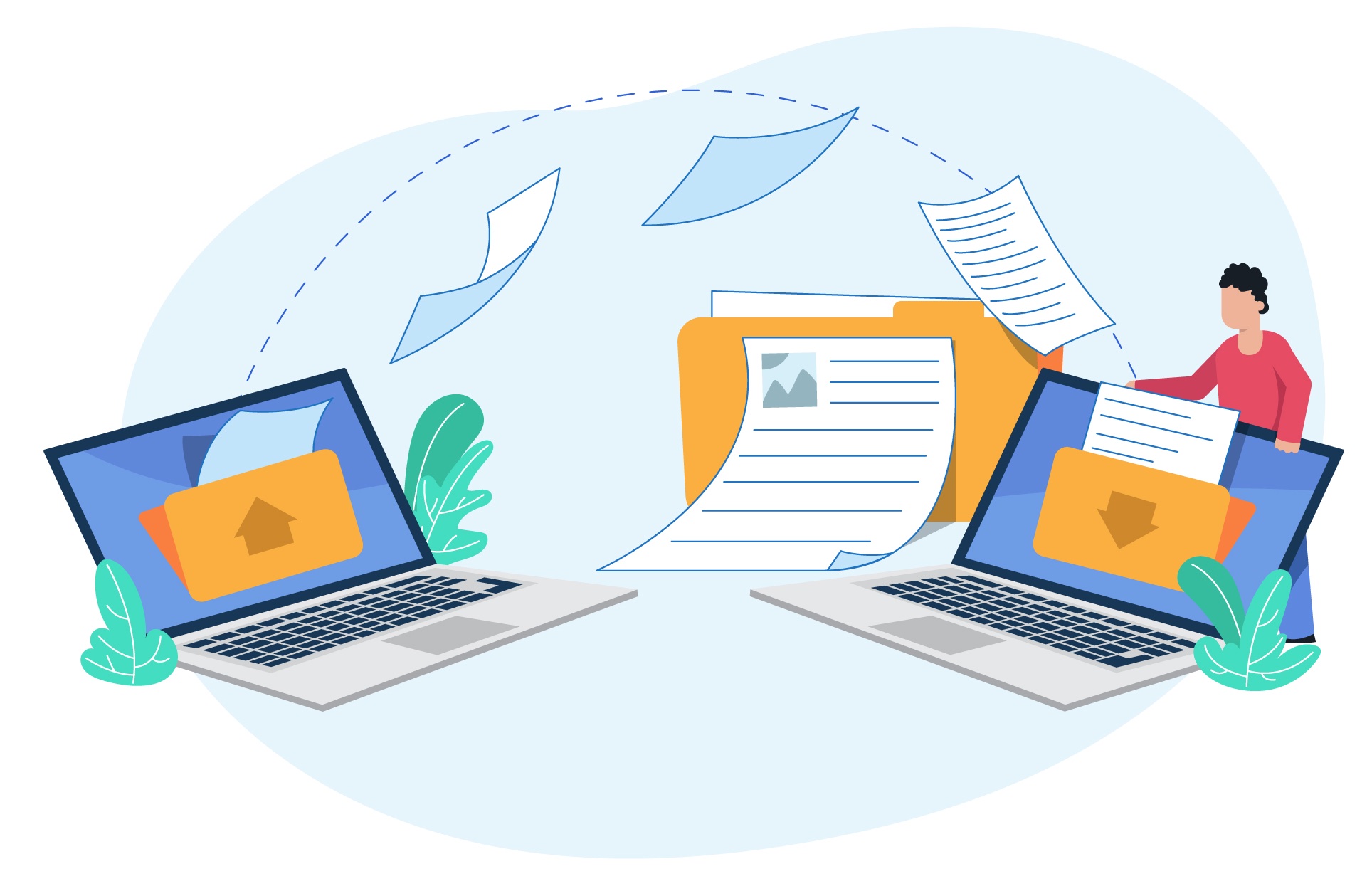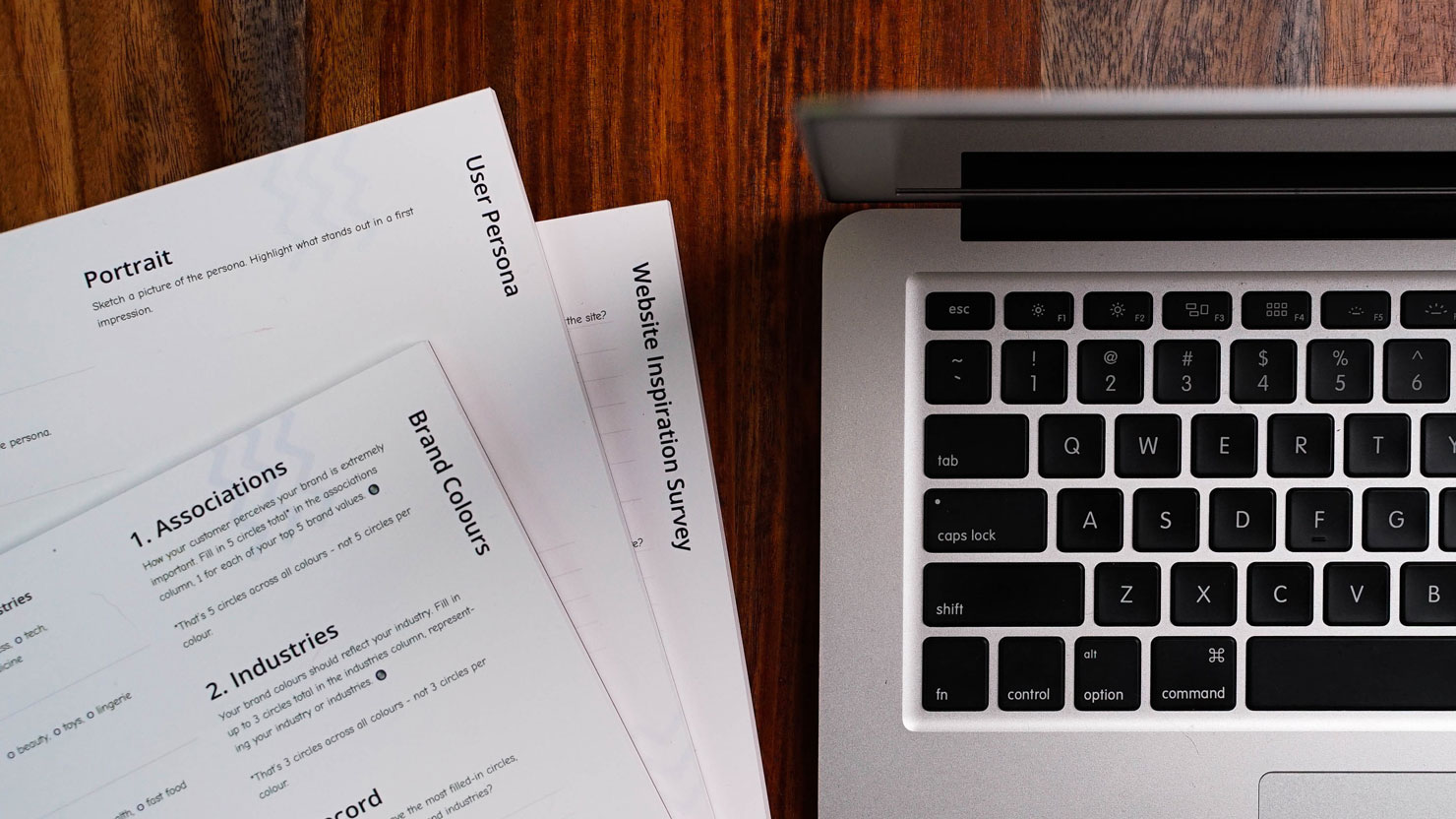A step – by- step guide on how to sign documents digitally in KSA
A digital signature has never been easier thanks to the advanced technology that enables users to complete digital signature transactions in just a few seconds. Since 2007, documents signed digitally have become legally binding in Saudi Arabia but only through using an accrediatd digital signature provider. It also adds a level of security and authenticity to electronic documents, such as PDF files.
In this blog post, we will show you a step by step guide on how to create digital signatures in PDF files using Adobe Acrobat and through using an accredited Digital signature provider in KSA such as Indorse.
We will also explain the differences between the two methods.
First: sign PDF files using Adobe Acrobate
Step 1: Obtain a Digital Signature certificate
You have to obtain a digital signature certificate by purchasing one from a trusted certificate authority (CA) such as GlobalSign, DigiCert, or Comodo. Once you have purchased the certificate, you will need to install it on your computer.
Step 2: Open the PDF File
After installing the digital signature certificate on your computer, open the PDF file that you want to sign.
Step 3: Add the Digital Signature
It’s now the time to add the digital signature on your PDF file. Click on the “Sign” button in the toolbar, or, you might need to open the “Tools” menu, and then select the “Certificates” option depending on the version of your Adobe Acrobate . After this step, you will be requested to choose the digital signature that you want to use, then, click on the “Apply Signature” button.
Step 4: Customize the Signature Appearance
You can conduct some customization on the appearance of your signature. You can add text, image, or even a scanned image of your signature. You can also choose the location where you want to place the signature on the document.
Step 5: Verify the Signature
It’s time now to verify the validity of your signature. Press right-click on the signature pane and select “Validate Signature”. Adobe Acrobate will then check the validity of your digital signature and display the results.
Step 6: Save the PDF File
It is important to save the PDF file after verifying the authenticity of your digital signature to ensure that the digital signature is permanently attached to the PDF file and cannot be altered or removed. To save the file, go to the “File” menu and select the “Save As” option.
Before signing a document, you should ensure that the content of the document has not been tampered and that the digital signature certificate is valid. Also, it is recommended to use a digital signature that includes a timestamp, which verifies the date and time the signature was applied.
Second: Sign PDF files digitally using Indorse
Indorse is a Saudi hosted platform that provides accredited digital signature transactions in KSA. Signing PDF files using the Indorse platform is easier and faster than using Adobe Acrobat.
Step one: Subscribe to one of Indorse plans
Indorse provides unlimited digital signature transactions with each plan. The only difference is in the number of users. You can use Indorse services for a singal user or 100, depending on your business needs.
Step Two: Open the cloud Platform
After subscribtion, you will be assigned a username and a password that you will use to log in into the platform. You will do these steps one time only, after that, your Indorse account will be opened on your computer or mobile and ready for any transaction.
Step three: Sign PDF files
Indorse platform enables users to sign not only PDF files, but also any other document format. You can also export files from other business applications like CRM. All you need to do is just upload the file and sign it digitally. As simple as 1, 2, 3.
Why is it better to sign documents using the Indorse platform?
- Indorse digital signature is accredited through (Certificate Authority), no need to go through the complicated process of purchasing a certificate for your Adobe Acrobate.
- Indorse is hosted on the cloud in KSA. This means you can sign documents on the go , unlike Adobe Acrobate that requires you to use the same device where you installed the program.
- With Indorse, no need to save documents manually like in Adobe Acrobate. Each transaction conducted on the Indorse platform is automatically stored. In addition to the audit logs that keep records for every version of your document.
- Besides digital signatures, indorse product provides clients with content and archiving services, automate process workflow and office suite as well